Setup: GitHub, VS Code and Mastro
There are various ways to run Mastro, which is a general-purpose web framework and static site generator. By far the easiest way is with the Mastro Visual Studio Code for the Web extension, which lets you run Mastro as a static site generator right in your browser. No need to install anything or learn how to use the command line.
Alternative option: command line
If you’re already comfortable with the command line and prefer a local installation over VS Code for the Web, you can setup Mastro on the command line.
Once you’ve done that, you can jump to the next chapter.
Since all the processing happens upfront, and the generated files are served from a CDN close to your users, a static site is extremely fast and secure. We’ll be using GitHub Pages, which hosts your static site for free.
Create a new GitHub repository
If you want, you can buy and configure a custom domain later. But by default, GitHub Pages will publish your website for free under:
https://your-user-name.github.io/your-repository-name/
-
Create a free GitHub account. Choose your username wisely, because it will show up in lots of places. Ideally, something relatively short that’s still available.
-
Create a new GitHub repository to store your project’s files:
- Open Mastro’s basic template repository.
- In the upper right, click the green button Use this template, and from the dropdown select Create a new repository.
- Choose a repository name (something short and descriptive like
blog, orcooking-website, or even the domain name of your future website), and click Create repository. (To deploy to GitHub Pages for free, your repo needs to be public.)
Open Visual Studio Code for the Web
Now that you’re on your repository’s page on GitHub:
- press the
.key on your computer’s keyboard to open the Visual Studio Code for the Web editor. Alternatively, you can go tohttps://github.dev/your-user-name/your-repository-name/(this is the same address you’re already on, but instead ofgithub.com, it usesgithub.dev). - When prompted about signing in using GitHub, click the Allow button.
- To select your GitHub user, press
enterin the small dialog that opens.
Using Firefox?
If you’ve selected “Strict” in the “Enhanced Tracking Protection” preferences, you need to temporarily disable it, in order to connect VS Code with GitHub the first time around.
See also VS Code for the Web’s browser support.
Install the Mastro extension
- Click Install in the small dialog in the bottom right that says “Do you want to install the recommended extensions from mastro and FAST for this repository?”
- Click Trust Publishers & Install
- Close the two tabs of the just installed extensions (Mastro and FAST Tagged Template Literals).
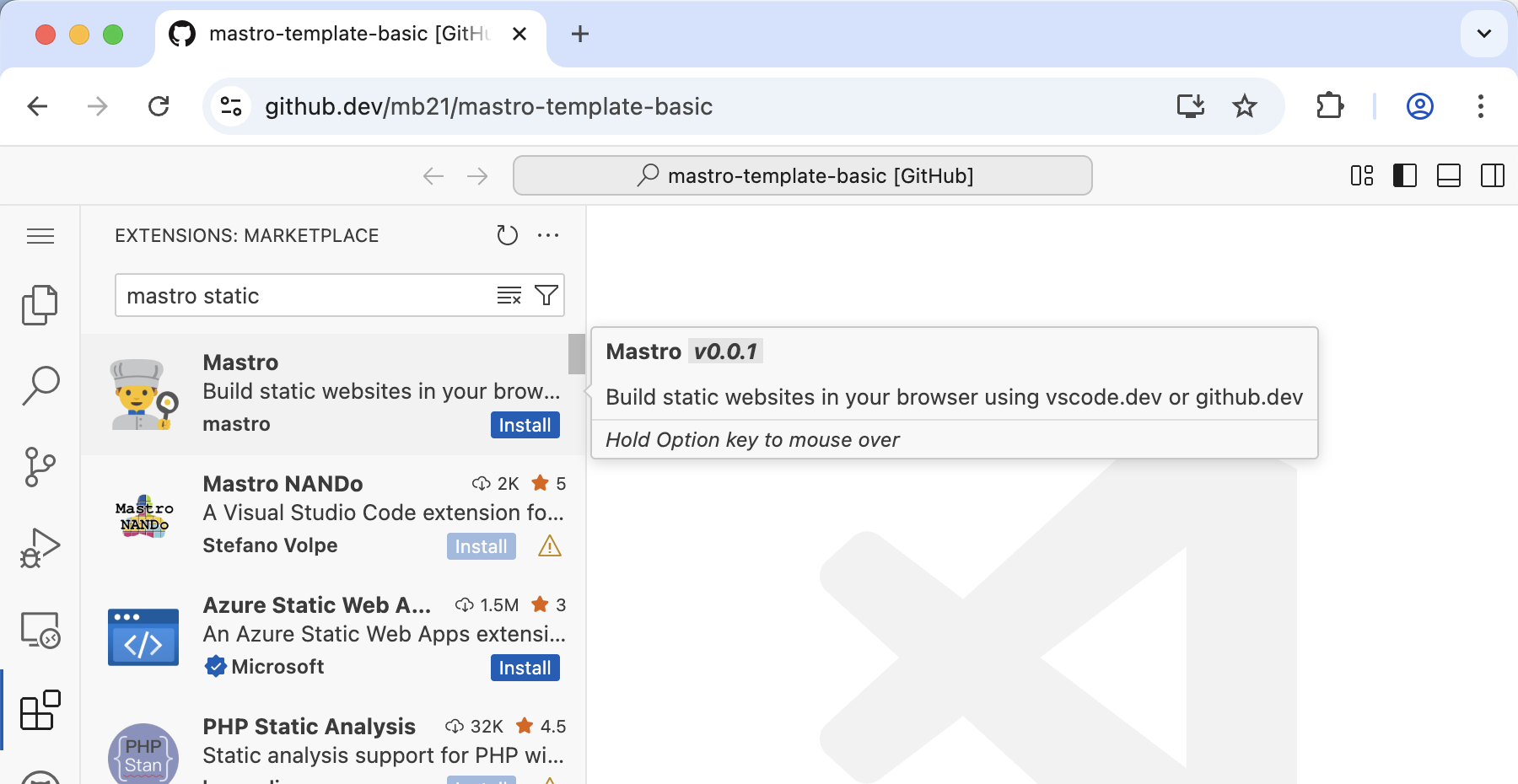
Done? Congrats, you’re all set up now! You can switch back to the Explorer view by clicking the topmost icon ⧉ in the activity bar on the left. Now you should see your files and folders again. Next up, finally write some HTML!